Validation Messages
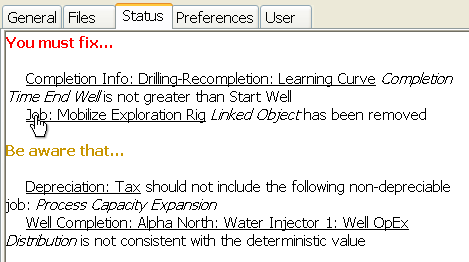
PetroVR includes a validation system, present in all of its tools: Plan, PetroVR Econ, Scenarios, Decision Tree, Contracts, PetroVR Portfolio and Globals have each a Status tab displaying information on validation issues relevant to that particular tool. This is a novel approach to validating the contents of a model before execution, and means that every time you add or modify an input the whole system is gone through to evaluate how that change has affected its integrity.
The Status tab shows the validation status of the model by means of a number of errors, warnings and notifications. If you open a project with validation issues you will notice an  exclamation button in the toolbar. Clicking it will take you to the Status tab. You will also see a small version of the same icon on all the objects in the navigation tree which have potential problems:
exclamation button in the toolbar. Clicking it will take you to the Status tab. You will also see a small version of the same icon on all the objects in the navigation tree which have potential problems:

The Status Tabs
All PetroVR main tools have a Status tab associated to its Tree View root node and to its corresponding Validation Status icon in the Toolbar, which updates the project validation status and jumps to the Status tab.
Status tabs show all validation messages generated after validating the current project. The validation is a process during which all inputs are checked for consistency and integrity.
There are three kinds of validation messages, depending on different degrees of impact on the system:
- Errors are introduced by a You must fix... message. These will prevent the simulation from running. This message will occur, e.g., when you have removed a rig and have not assigned a new one to wells associated to it; when you create a gas well completion in an oil reservoir or vice versa; when you enter impossible values (e.g., a negative rate in a decline table); when an unsolvable recursion is incurred in an FML expression; etc.
- Warnings are introduced by Be aware that.... These will not prevent the simulation from running, but are suspected of being errors, since they will impact its results. Examples or these are wells not connected to any facility; a well's economic limit lower than its initial rate will also trigger a message of this kind; etc.
- Notifications are introduced by Keep in mind that.... These will not have an effect on the results, but may be showing that some input is incomplete; for example, you may have created a reservoir without well completions; or you may have connected a well to two different facilities; facility images may be missing; or some unreferenced variable that does not impact the results may have been detected; etc.
All messages have the following structure:
<Object name> <validation message>
where the object name is a hyperlink that takes you to the corresponding editing pane of that object. For example, clicking the first part of:
Well Completion: Devonian A: Devonian P1: Well ReservesExcel Sheet is undefined
will open the Well Details Tab of well Devonian P1, where you can solve the problem.
If no validation issues are found, the message All validations passed will appear.
